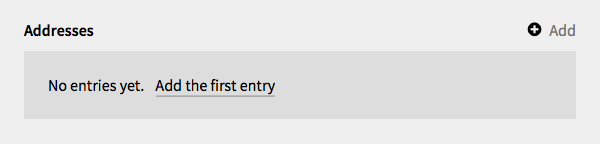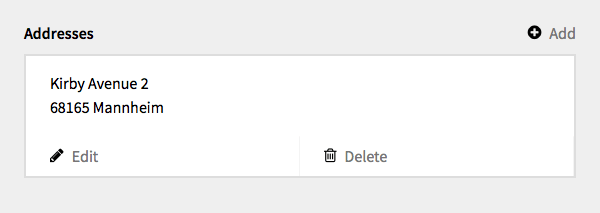Structure
Structured data input, which stores data in a field as YAML.
The structure field makes it possible to add multiple complex entries to a field, which will be stored as YAML. A typical use case would be a list of addresses or team members.
Example
fields:
addresses:
label: Addresses
type: structure
entry: >
{{street}}<br />
{{zip}} {{city}}
fields:
street:
label: Street
type: text
zip:
label: ZIP
type: text
city:
label: City
type: textSuch a structure will be stored in the content file like this:
addresses:
-
street: Rue de WTF 17
zip: 1112
city: Monaco
-
street: 1212 Broadway
zip: 4321
city: New York
-
street: At the beach
zip: 9999
city: The capitol of the BahamasFields
You can define any number of fields and use the same field types listed. The only exception is a structure field nested in a structure field.
Entry template
You can use the entry option to define how the entries will be displayed in the list view. The syntax for entry templates is very simple. Double curly brackets define a variable and will be replaced with the appropriate content.
Default values
You can set default values for structure fields which will prepopulate the field:
emails:
label: Emails
type: structure
default:
- email: bastian@getkirby.com
- email: sascha@getkirby.com
- email: nico@getkirby.com
fields:
email:
label: Email
type: emailTable layout
Instead of the default, card-based layout, you can display the items in a table:
emails:
label: Emails
type: structure
style: table2.5.3 +
Configuring the displayed columns
Like in the default layout, it is possible to configure the displayed columns in the table style:
fields:
addresses:
label: Addresses
type: structure
style: table
entry:
- street
- city
fields:
street:
label: Street
type: text
zip:
label: ZIP
type: text
city:
label: City
type: textIt is also possible to resort the columns by configuring the entry option in a different order.
Options
Control the width of the structure modals
Available widths are "small", "medium" or "large".
emails:
label: Emails
type: structure
modalsize: smallDon't allow changes
emails:
label: Emails
type: structure
readonly: true2.3.2 +
Limit number of items
emails:
label: Emails
type: structure
limit: 102.5.0 +
Sorting and flipping the displayed entries
fields:
addresses:
label: Addresses
type: structure
sort: zip, asc, street, asc
flip: true
entry: >
{{street}}<br />
{{zip}} {{city}}
fields:
street:
label: Street
type: text
zip:
label: ZIP
type: text
city:
label: City
type: textIf you use either sorting or flipping, manual sorting in the Panel is disabled.
Please note that the order in which the items are stored in the content files is unaffected. These options only apply to the display order in the Panel.
You can of course apply the same operations in your templates, which is a lot more reliable than relying on the order in the content file:
<?php foreach($page->addresses()->toStructure()->sortBy('zip', 'asc', 'street', 'asc')->flip()): ?>
...
<?php endforeach ?>Accessing structure fields in your templates
To access a structure field in your templates, you can use the $field->yaml() and $field->toStructure() methods.
Result